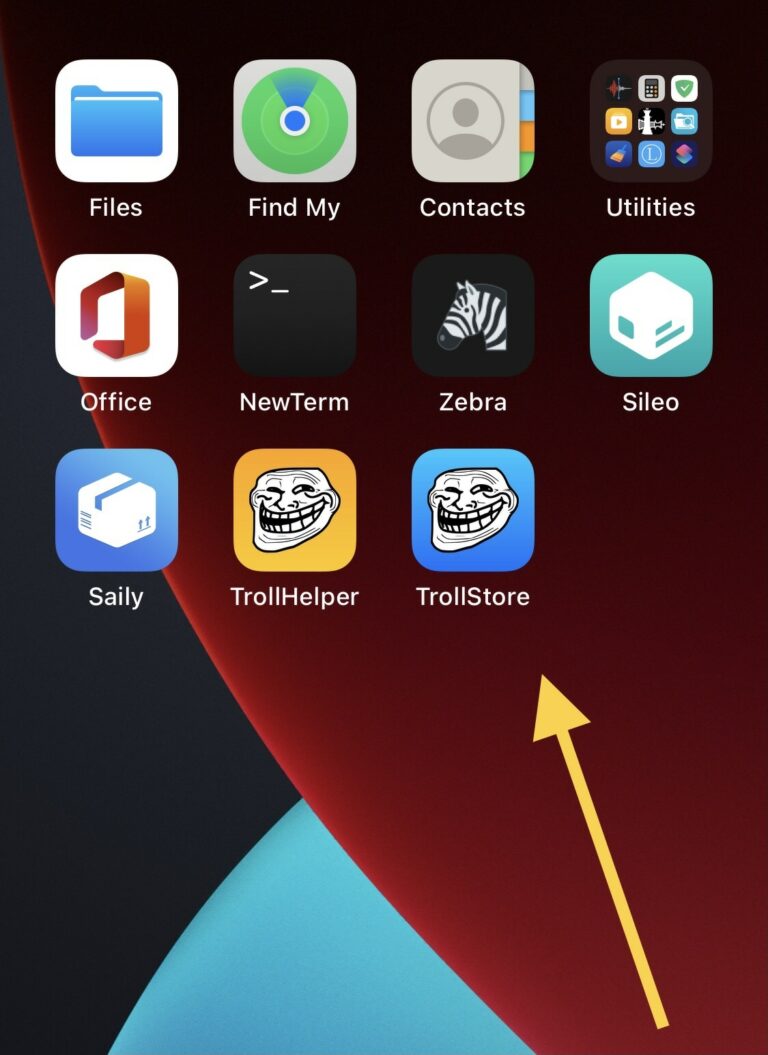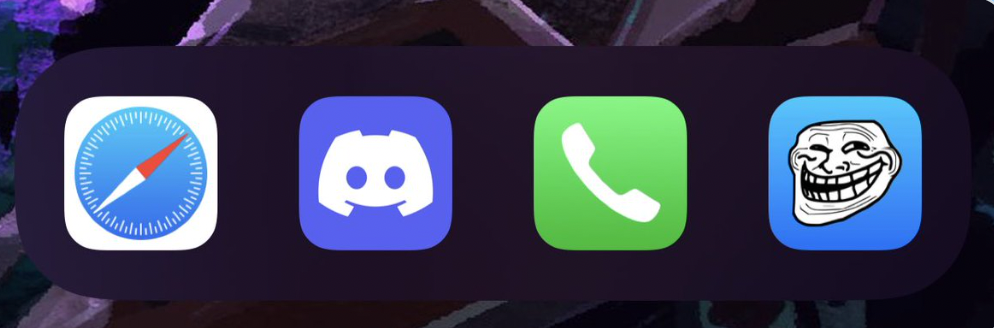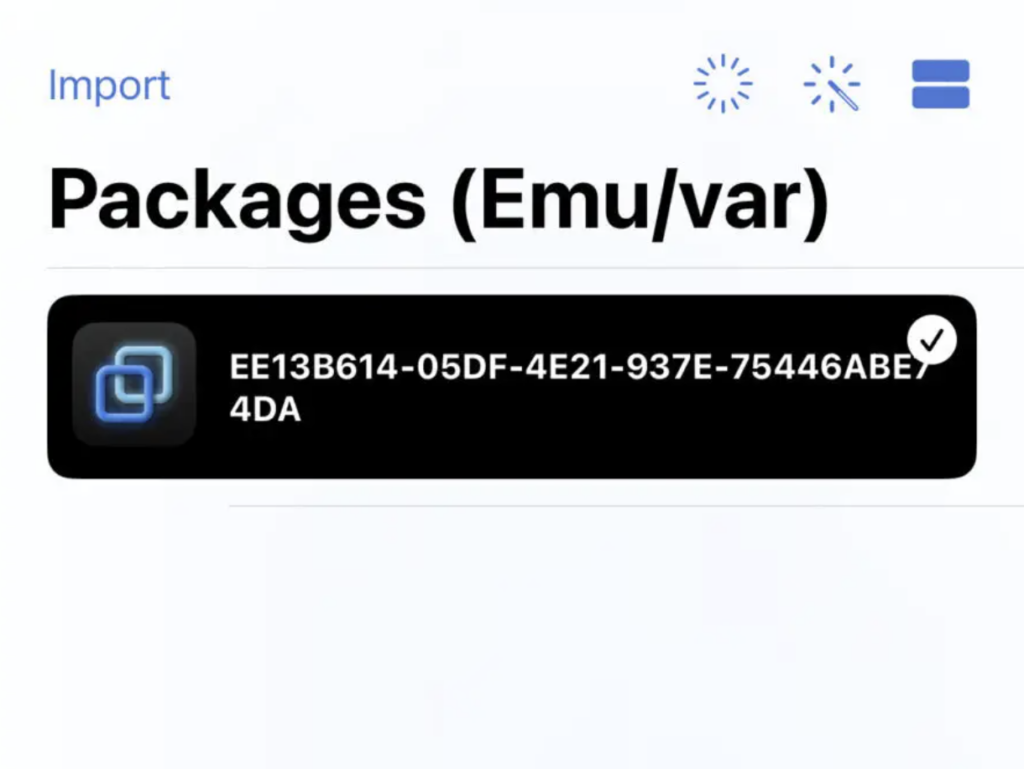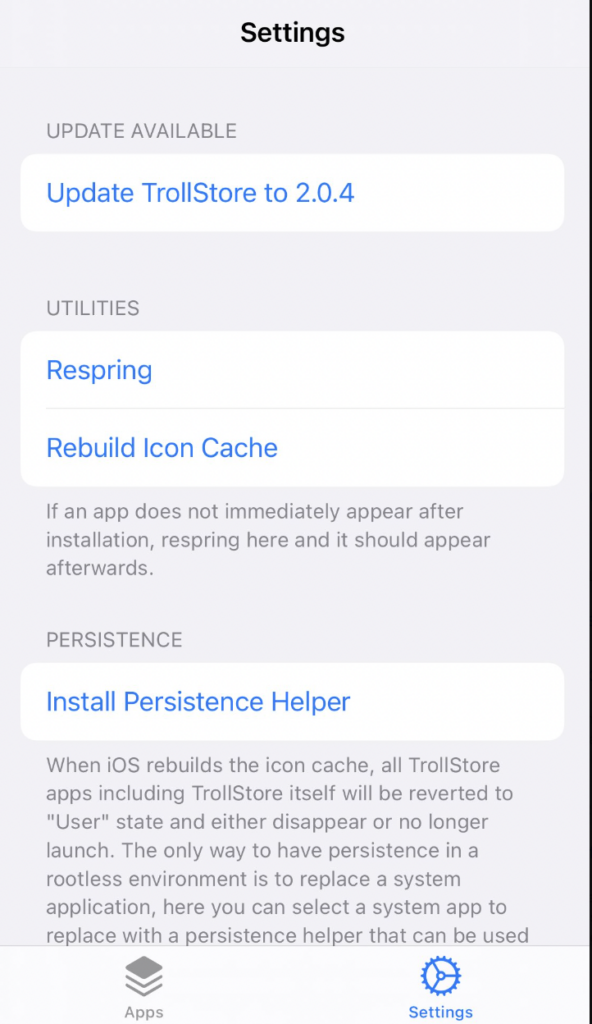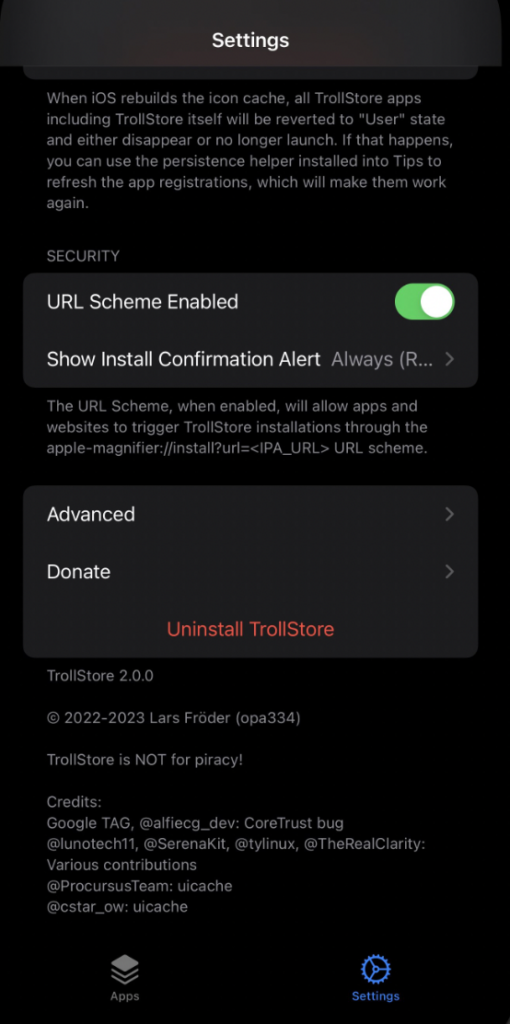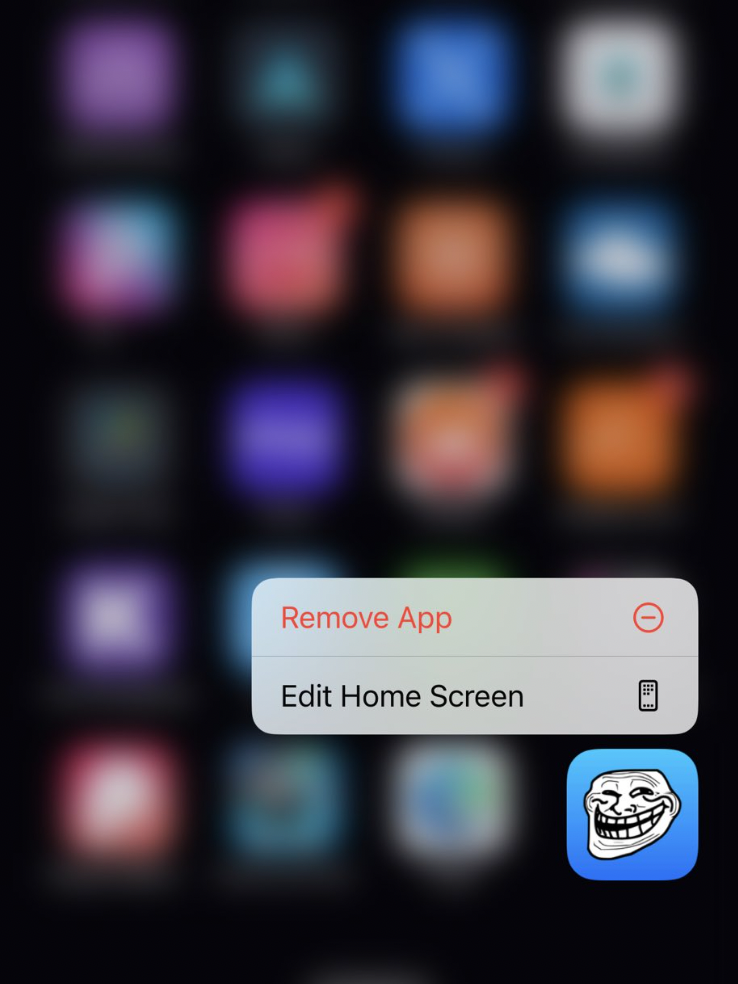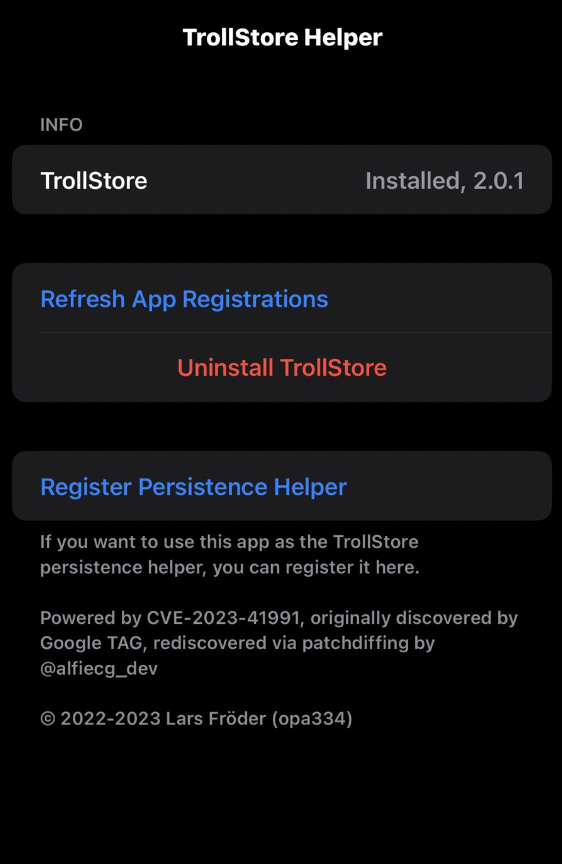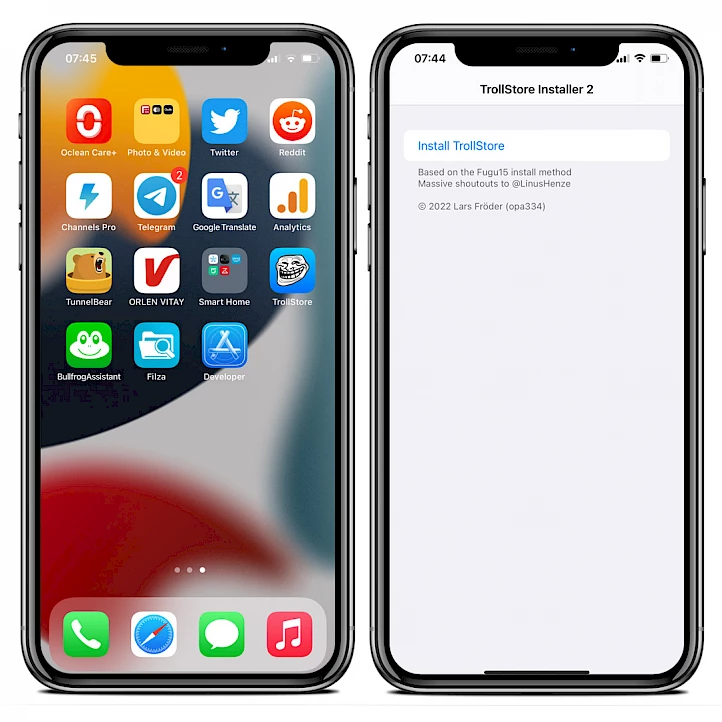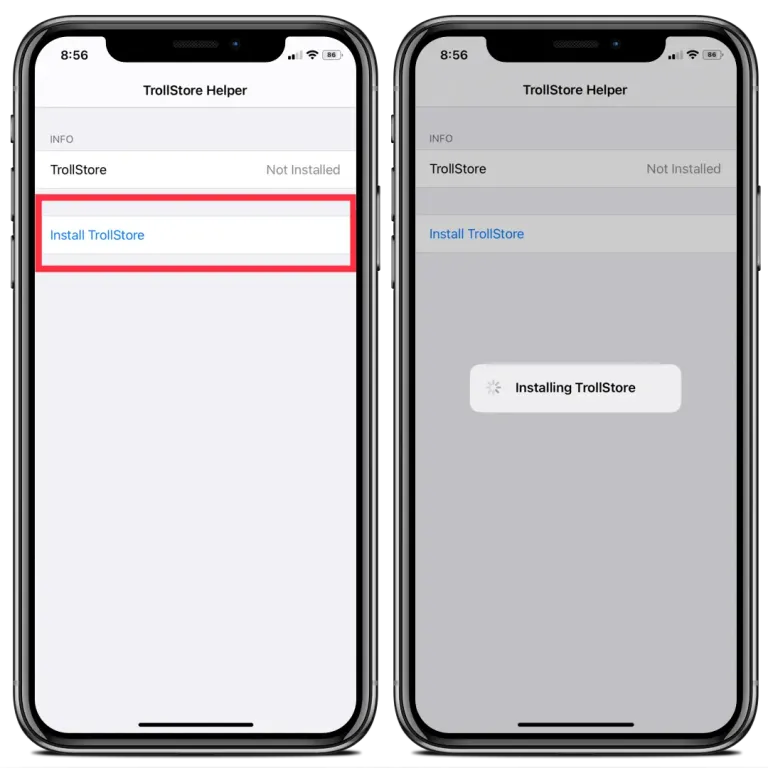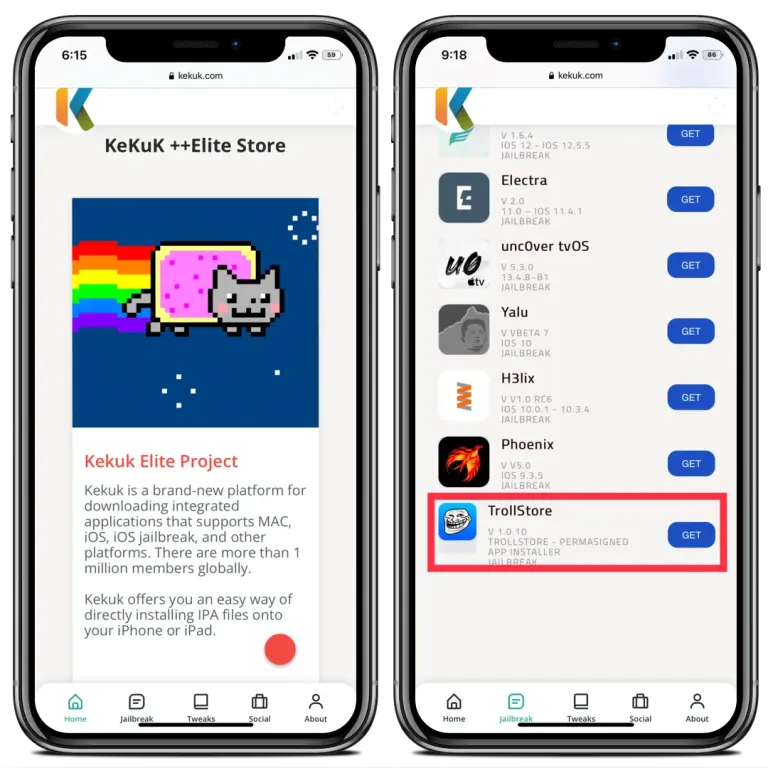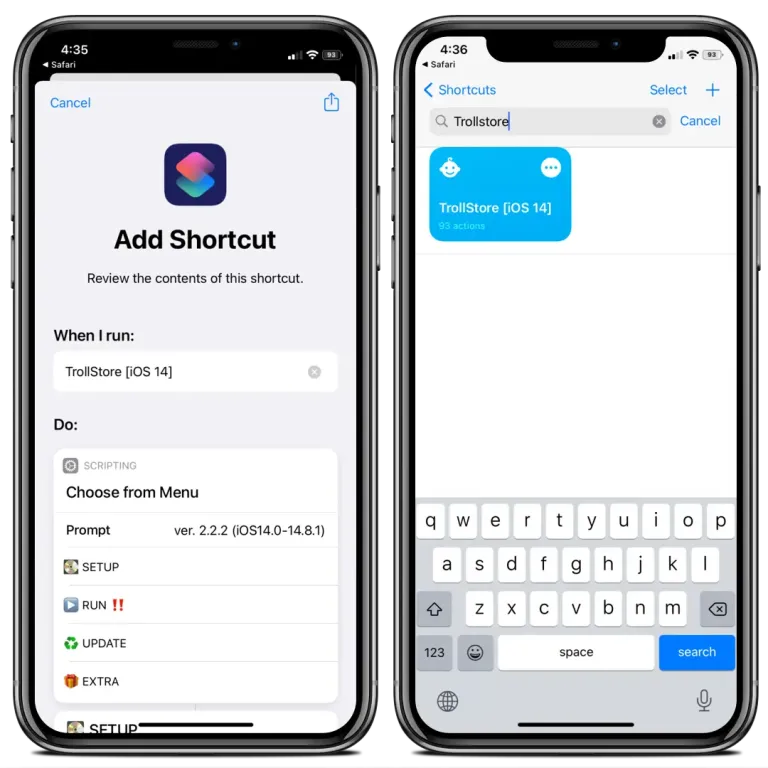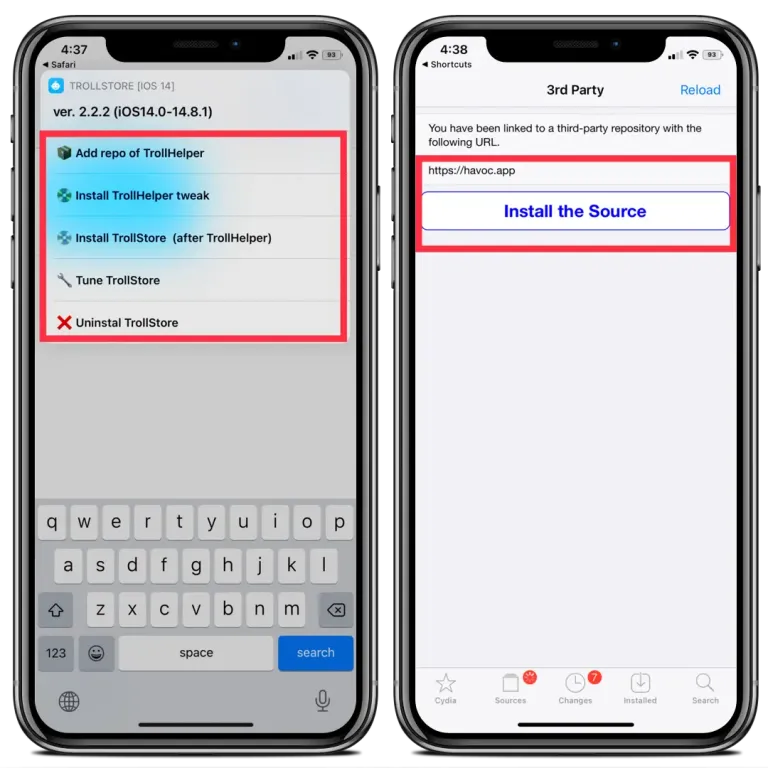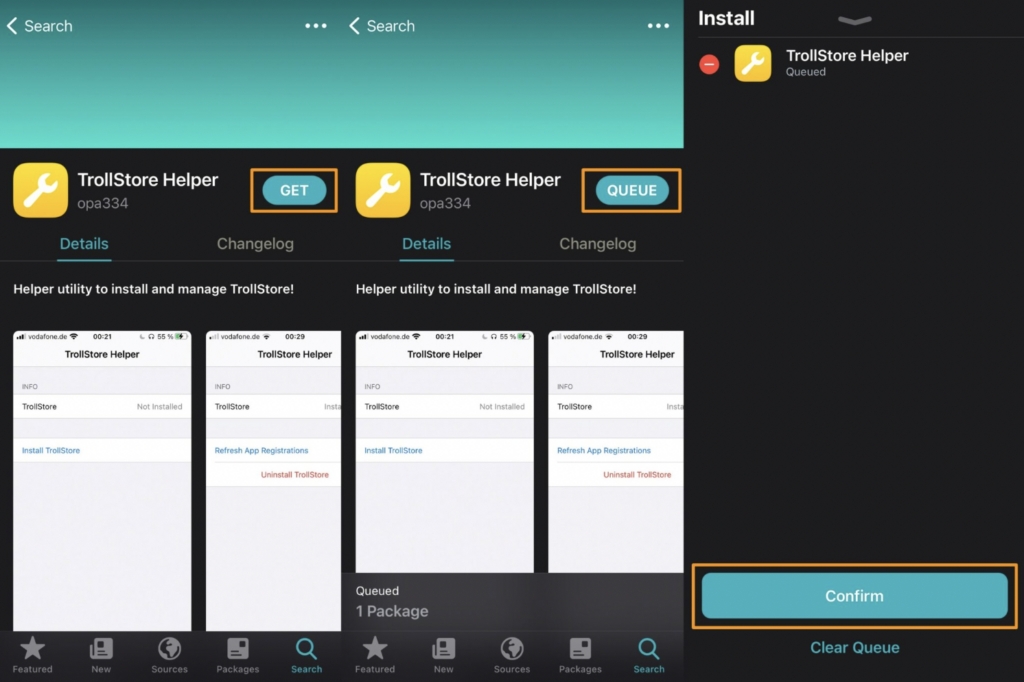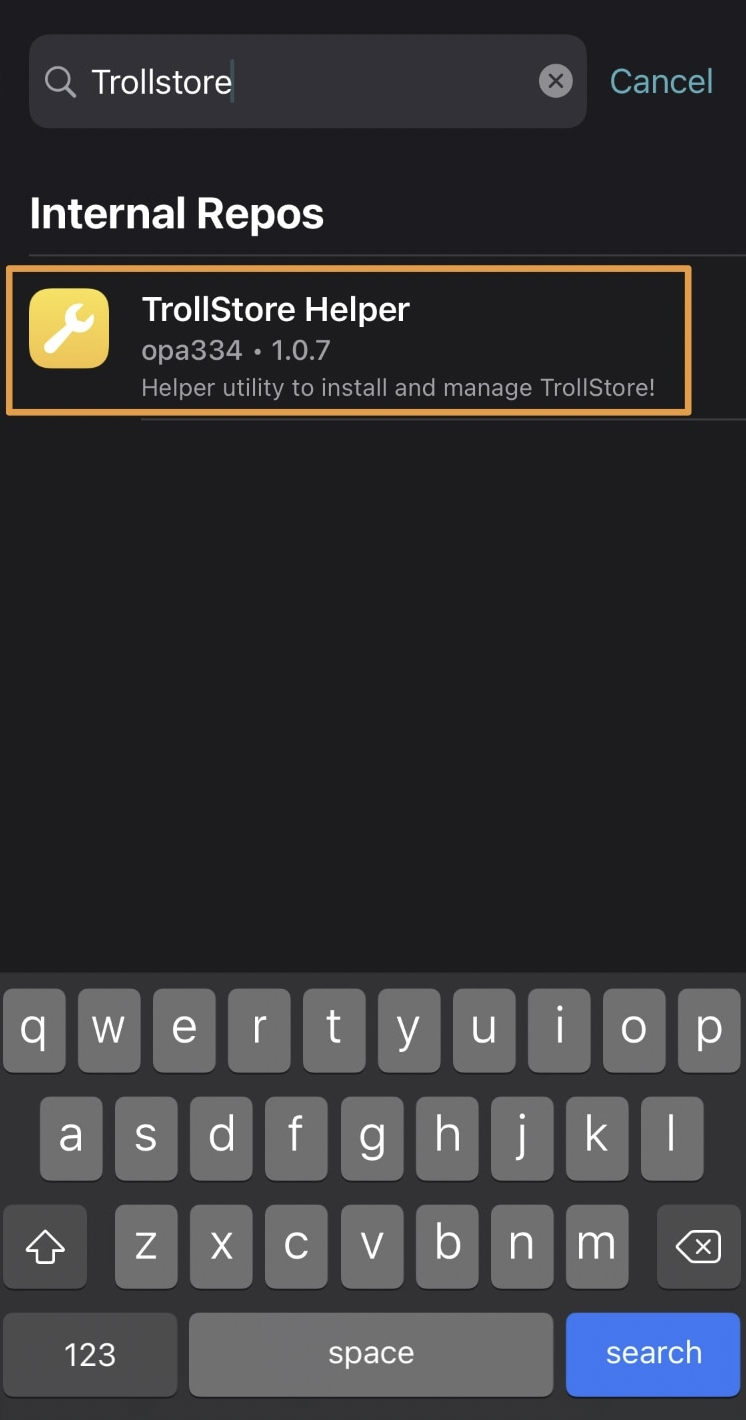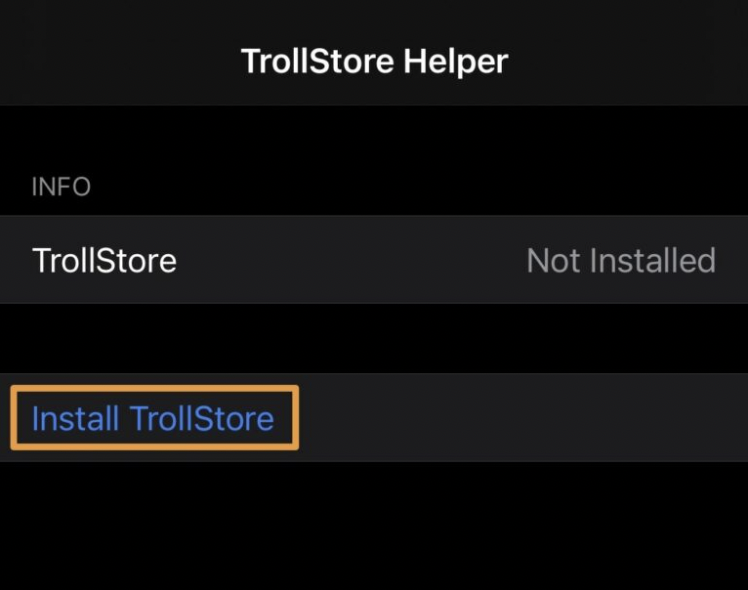Before going forward, you must know that TrollStore supports iOS 14.0 – 14.8.1 and iOS 15.0 – iOS 15.1.1 with the support for iOS 15.4 on the cards in future updates.
👉🏽 Moreover, you should know that TrollStore is not compatible with A9 devices.
👉🏽 If you are using TrollStore on iOS 15.0 – iOS 15.1.1, you do not require a jailbroken iOS device.
👉🏽 If you are using TrollStore on iOS 14 devices, you do require to jailbreak your iOS device.
For better clarification, we will drop the list below:
iOS 15.4.1, iOS 15.4, iOS 15.3.1, iOS 15.3, iOS 15.2.1, iOS 15.2, iOS 15.1.1, iOS 15.1, iOS 15.0.2, iOS 15.0.1, iOS 15, iOS 14.8.1, iOS 14.8, iOS 14.7.1, iOS 14.7, iOS 14.6, iOS 14.5.1, iOS 14.5, iOS 14.4.2, iOS 14.4.1, iOS 14.4, iOS 14.3, iOS 14.2.1, iOS 14.2, iOS 14.1, iOS 14.0.1, iOS 14
NB: Beta versions of iOS 15.5 (from 1-4) and iOS 15.6 (from 1-5) are supported, but the RC or full builds of iOS 15.5 or iOS 15.6 are not supported.